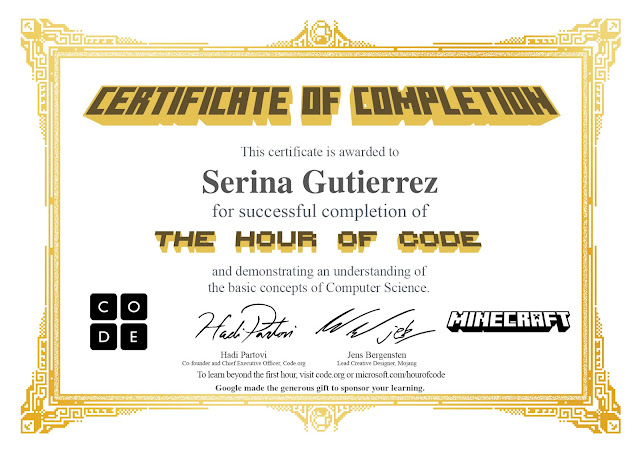11/18
What is Getting Started:
Adobe illustrator is where hobbyist and artist use to draw in the computer. The two most important keys to adobe illustrator is it always has to be editable, and also scaleable.
GS-01: Using rulers and guide:
Precision is one of the most important things when it comes to vector graphics.
Illustrator has tons of tools to create perfect graphics.
There is a ruler overlay that can be configured to use measurements other then inches
GS-02: Using the basic selection tools:
The most important tool is the selection tool. Your way to tell the app what to do. There are three main selection tools the selection tool, the direct selection tool, and the group selection tool.
GS-03: Selecting artwork beneath other objects:
Navigate the stacking order in an Illustrator document by using the Selection tool. Select and isolate grouped objects and go into Outline Mode to view them more clearly. Learn how to select objects beneath the selected layer.
GS-04: Creating files for print:
Establishing an intent for artwork, considering the audience and destination, before beginning a project makes it easier to repurpose artwork later. Use New Document Profile settings to define size, artboards, bleed, and color mode for the document.
GS-05: The importance of modifier keys:
Understand the benefits of using modifier keys in combination with the drawing tools in Illustrator.
11/19
GS-06: Using the Blob Brush and Eraser:
the Blob Brush and Eraser tools perform pathfinder operations behind the scenes as you draw. Draw over existing brush strokes with the Blob Brush to merge the strokes. Select objects before drawing with the Eraser tool to erase only selected areas.
Using the new Artboards panel:
Use the new Artboards panel to name artboards and adjust settings of artboards in Illustrator.
Using enhanced art and pattern brushes:
Create original art or pattern brushes, and learn how to adjust segments of a brush pattern in
Illustrator
Working with symbols more easily:
Explore ways to work with symbols in Illustrator, such as how to specify and control registration points, work with smart guides, reset a symbol's instance, and work with layer structure.
Creating pixel-aligned web graphics:
Use the new pixel-aligned feature to create web graphics that fit optimally with your finished product, and take a peek in Preview mode.
Using 9-slice scaling options with symbols:
Learn the 9-slice scaling method and scaling options in Illustrator, including how to preserve symbol instance proportions when scaling.
Using drawing modes:Learn how to use the Draw Behind and Draw Inside drawing modes to efficiently achieve various layer effects in Illustrator.
Creating complex art with the Shape Builder tool:
Create complex art from simpler basic shapes by using the Shape Builder tool in Illustrator
Creating corner-aligned dashed lines:
Control various elements of dashed lines in Illustrator CS5, including line length, corners and gaps.
Drawing artwork in perspective:
Create new artwork in perspective in Illustrator CS5 by using the Perspective Grid tool. Create shapes and panes mapped to perspective.
Defining perspective grids:
Set up your document for perspective drawing by defining the perspective grid in Illustrator CS5. Learn how to change the grid settings.
Mapping flat artwork to the perspective grid:
Discover ways to map flat artwork into perspective in Illustrator CS5. Transform artwork by allowing automatic plane positioning and perpendicular movement of objects.
Cropping Images with Clipping Masks:
In this video you will learn a quick and easy method for cropping images in Adobe Illustrator CS6 and CS5. Using clipping masks allows you to retain the area of the image you cropped out as well as modify the clipping path later on.
Cropping Images with Opacity Masks:
In this video you will learn a versatile method for cropping images in Adobe Illustrator CS6 and CS5. Using opacity masks allows you to retain the area of the image you cropped out, modify the clipping path later, and use complex blending modes, transparencies, and knockout groups.
 One-hour tutorials are available in over 40 languages. As you can see to your right there are plenty of students enjoying and decoding websites.
One-hour tutorials are available in over 40 languages. As you can see to your right there are plenty of students enjoying and decoding websites.